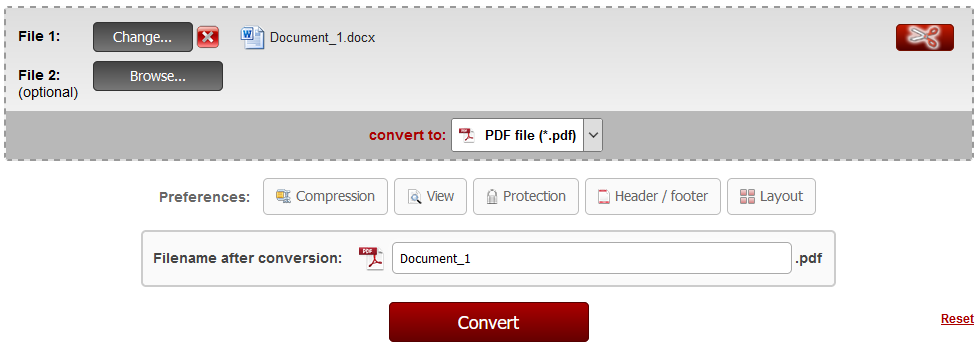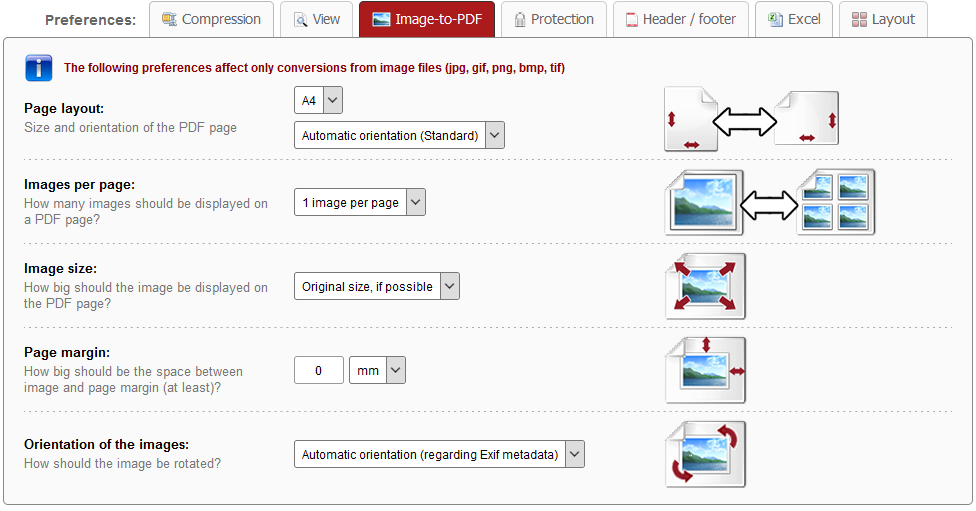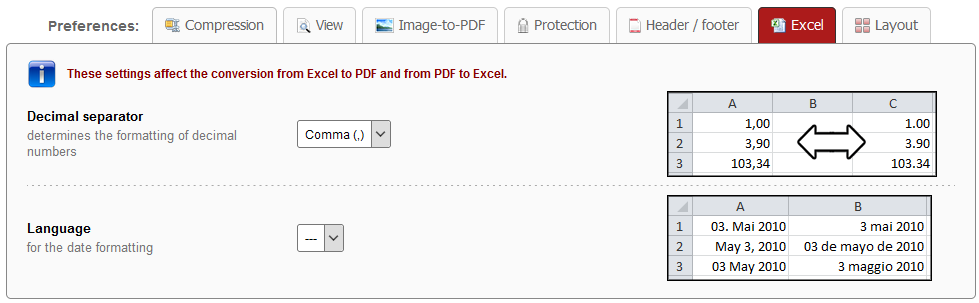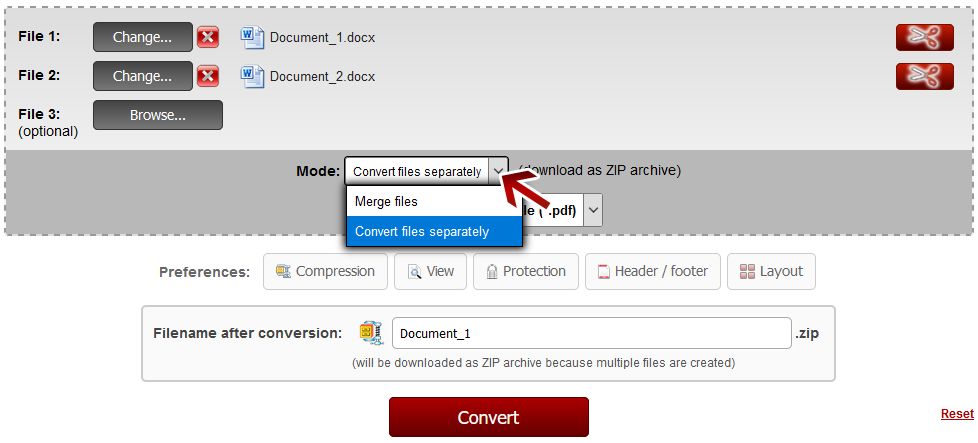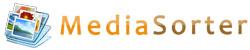FeaturesAll features of the Online-PDF-Converter at a glanceAll conversions are done online - no setup is required! The complete process takes only a short time and is based on a simple user interface. Altogether, Online2PDF offers 16 useful main features, which are available in one single user interface. You can also combine them according to your needs and requirements: |
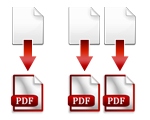 | Conversion to PDF |
All standard formats are supported and can be converted to PDF. The maximum file size is 150 MB. Select your files and then click on "Convert". 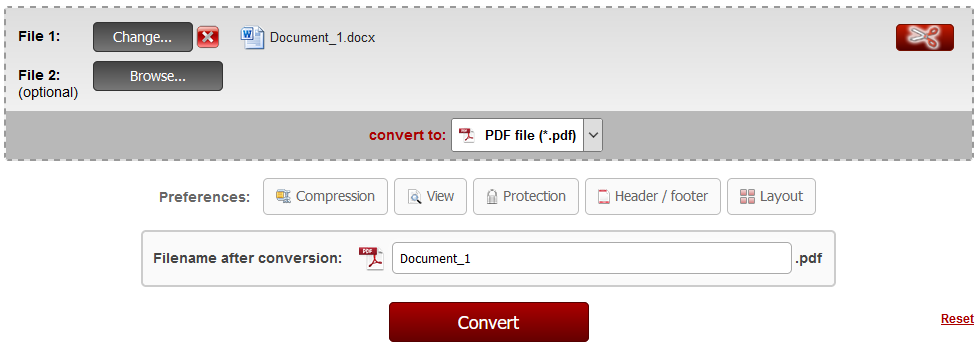  | Note: Converted files are located in the download folder |
After the conversion and the download, you can find the file in your default download folder.  | Note: Conversion from images to PDF |
In case you are converting image files (like jpg, gif, png, bmp, tif) you can define the page layout, the number of images per page, the minimum page margin and the size and orientation of the image. Just click on "Image-to-PDF" in the preferences. 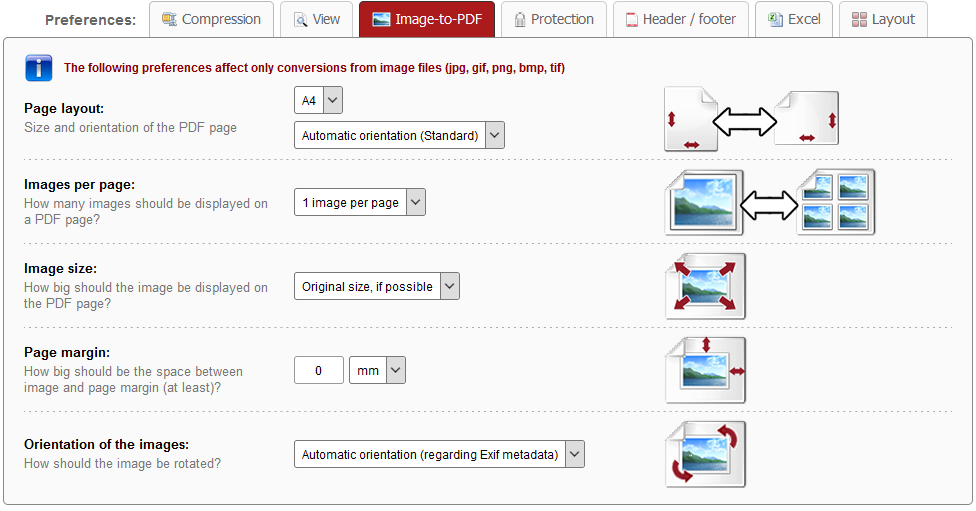  | Note: Conversion from Excel to PDF |
Define the decimal separator and the language of dates for the conversion from Excel to PDF and from PDF to Excel. Click on "Excel" in the preferences. 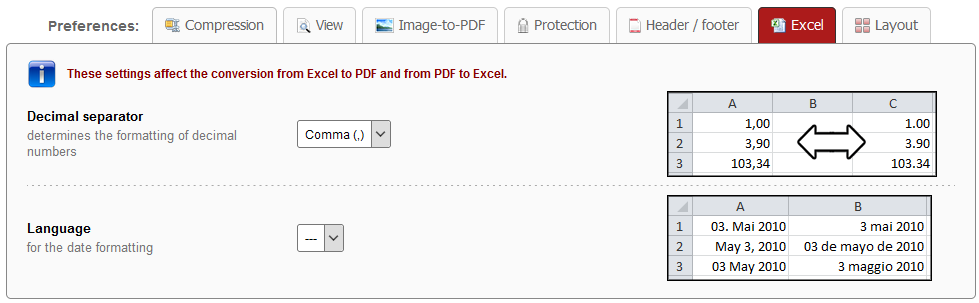
Convert several files separately at the same time:To convert multiple files individually and at the same time, you have to choose the option 'Convert files separately' after you have selected the files. As a result you get a ZIP archive, which contains all the converted PDF files. If you do not choose this option, the files are still converted, but the files are merged and you get only one single PDF file as output. 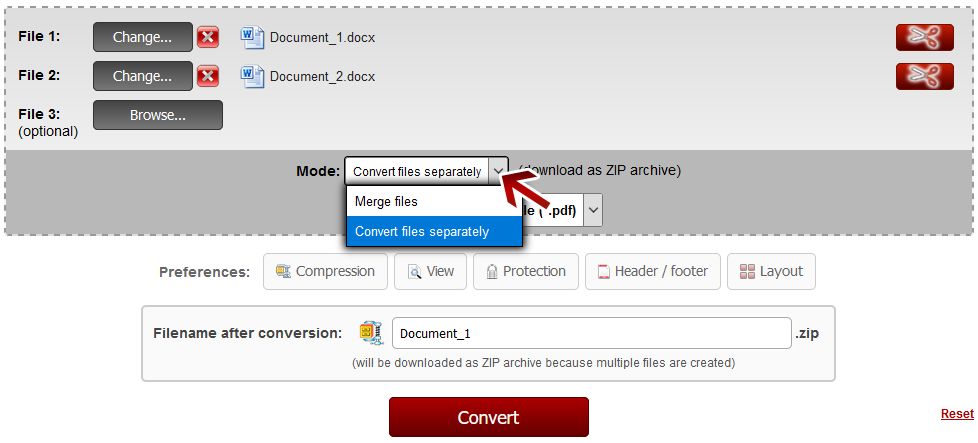  | Note: Add multiple files at the same time |
It is possible to select several files in the same file dialog window by pressing the Ctrl key. Therefore many files can be added fast and easily, without adding each file separately.
Create an Image-PDFYou can also choose "Image-PDF" as output format. Then you get a PDF file, which seems to be like a scanned document which only contains images. Text will not be copyable and also not selectable because the whole content is converted as an image. 
 | Note: Define a file name for the converted file |
Before clicking "Convert", you can set a file name for the converted file. By default, a file name is suggested which contains the name of the first selected file. After the conversion and the download, you can find the file in the default download folder (this can be adjusted in the browser settings). Choose a meaningful filename in order to find the downloaded file in the download folder much easier.  | |