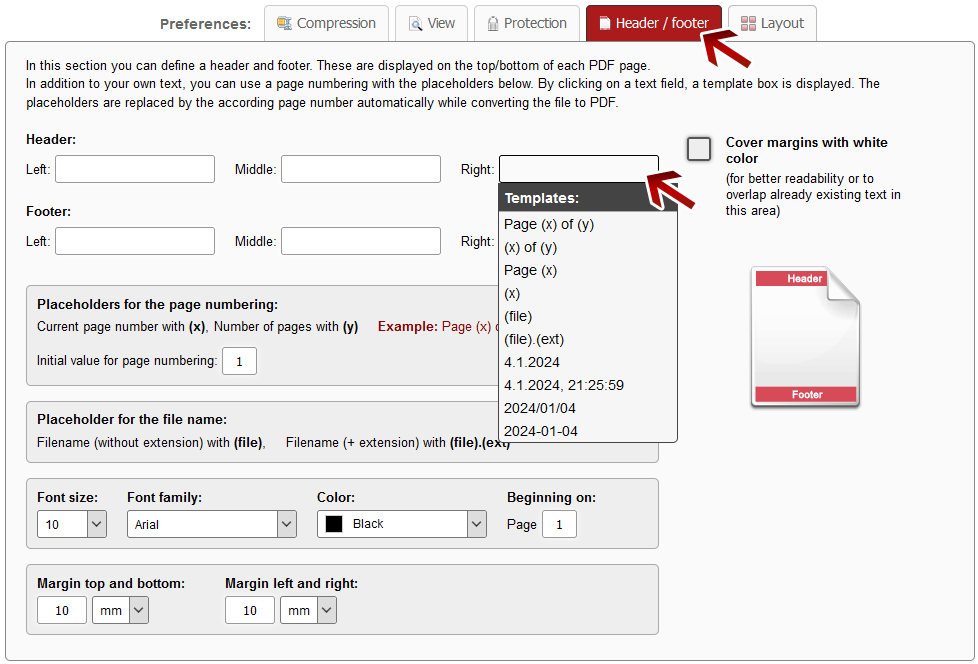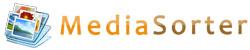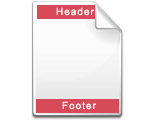 | Create header / footer |
Click on the preference tab "Header / footer". Afterwards, further options concerning header / footer will be displayed.
You can define a header and footer for your resulting PDF file. These are displayed on the top/bottom of each PDF page. In addition to your own text, you can use a page numbering with placeholders for the page number. By clicking on a text field, a template box is displayed. The placeholders are replaced by the according page number when converting the file to PDF.
When using the page numbering, you can set the initial value for the numbering which is used for the placeholder (x) - the current page number - and for the placeholder (y) - the total page number.
You can define font size, font family and color of the text. Furthermore, you can define the margin top/bottom and the margin left/right in order to adjust the position of the header and footer.
If the header/footer should start at a specific page, you can enter this page number into the related text field.
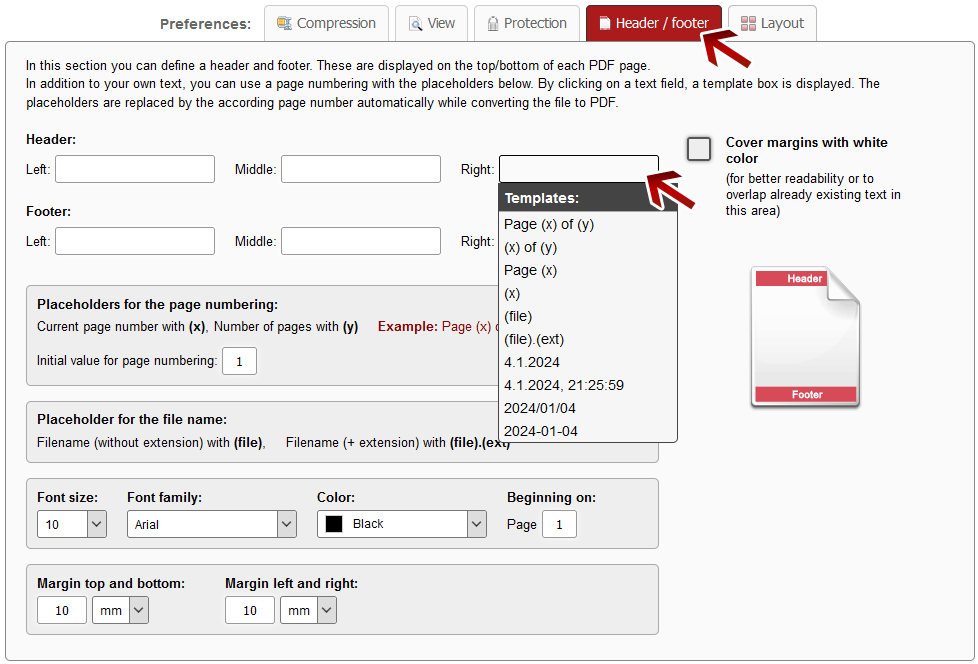
Cover margins with white color
For better readability or to overlap already existing text you can cover the margins with white color. Additionally it is also possible to define the size of the margins.

 | Note: Define a file name for the converted file |
Before clicking "Convert", you can set a file name for the converted file. By default, a file name is suggested which contains the name of the first selected file.
After the conversion and the download, you can find the file in the default download folder (this can be adjusted in the browser settings).
Choose a meaningful filename in order to find the downloaded file in the download folder much easier.