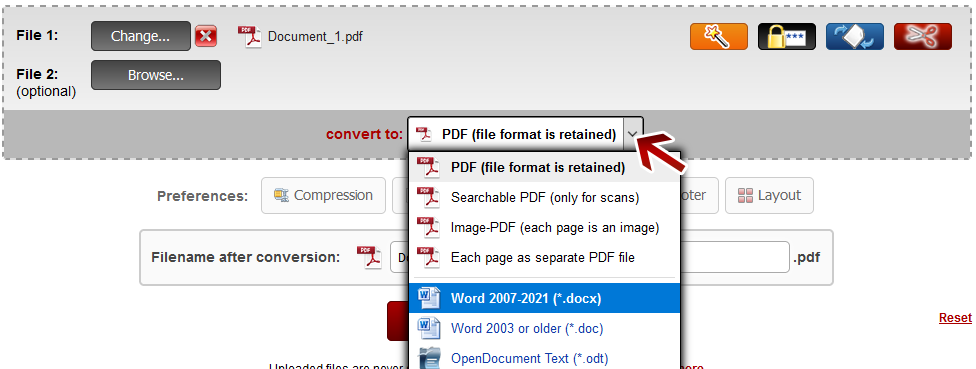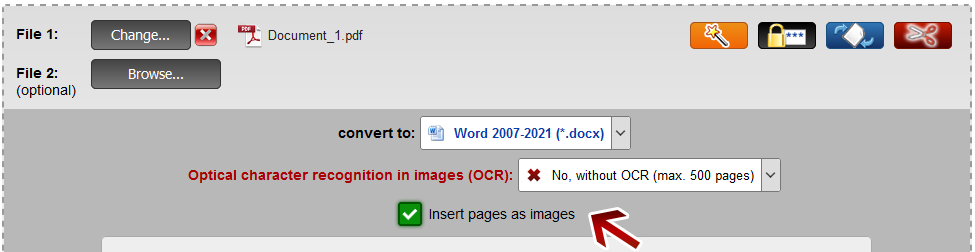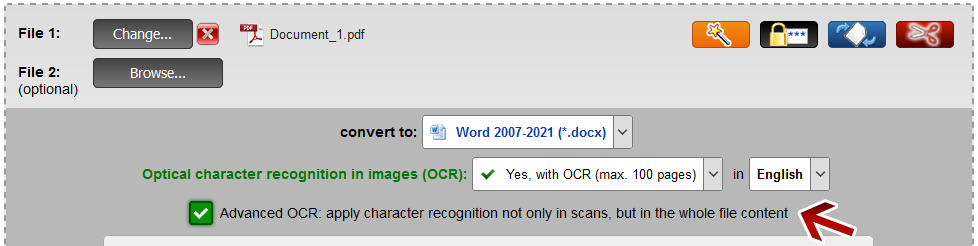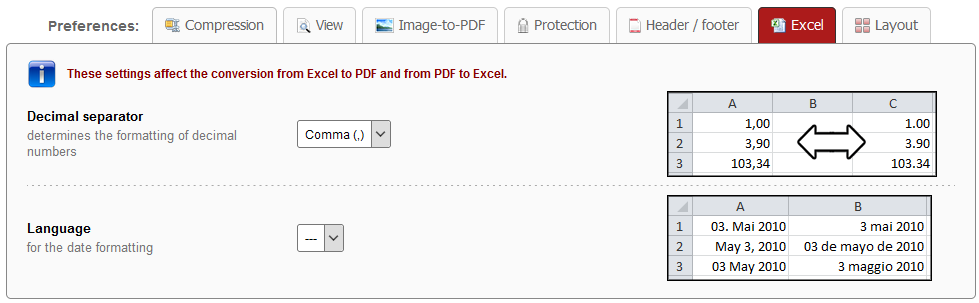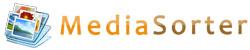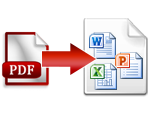 | Conversion from PDF to Word, Excel & PowerPoint |
PDF to editable files (Word, Excel, PowerPoint and RTF)
PDF files can be converted to MS Office files, for example to Word, Excel, PowerPoint and even to RTF (Rich-Text-Format). After the conversion, you can open the files with your Microsoft Office and edit them easily. The maximum file size is 150 MB.
Please note that only up to 500 pages can be converted at once.
Select your file and then choose the output format in the dropdown menu next to "convert to".
You can also select several PDF files at the same time. By default, all files are merged and afterwards they are converted to the selected output format. If you want to convert each file separately, then you have to choose the option 'Convert files separately'.
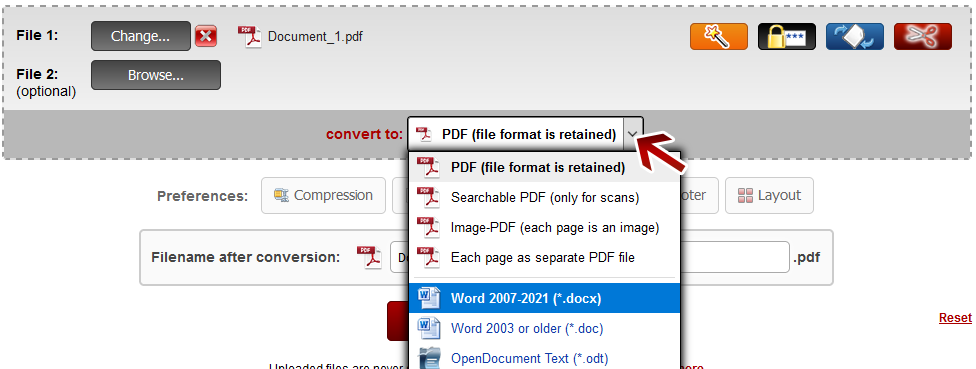
PDF to image files (JPG / PNG)
If you just need image files of your PDF document, for example if the PDF file contains photos and you would like to save them as normal image files, then select this kind of output format. After the conversion you will get a ZIP archive which contains a separate image for each page in the PDF document.
PDF to E-Book files (AZW3, MOBI, EPUB)
You can also convert your PDF file to E-Book files in order to make them readabale on your E-Book reader.
Insert content as image
By using the PDF export (to Word or PowerPoint), you can define that the whole content is inserted as image. That is useful if the file contains complex contents which cannot be converted easily. If the whole content is pasted as an image, you can still insert text layers above the content, e.g. to fill forms in Word or to insert additional text in presentations.
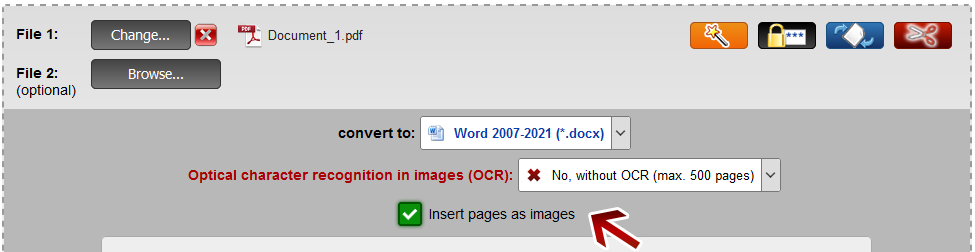
Optical character recognition (OCR) in images
If your PDF files contain scanned documents (i.e. all text is included in images only), you can run an optical character recognition (OCR) in these images. Choose the option "Yes, with OCR" in the dropdown menu and select the correct language of the document.

 | Note: |
Please note that in this case only
100 pages can be converted at once and the correct recognition strongly depends on the image quality. It is necessary to choose the correct language in order to improve the character recognition. There are
32 languages available.
 | Note: Image files, XPS and many other formats as source selectable |
Scanned image files (JPG, TIFF...) or XPS/OXPS files an be directly converted to Word/Excel/PowerPoint, without converting them to PDF first.
Advanced OCR
By using the PDF export with activated OCR, you can now apply the character recognition for the whole content, not only for scans. In some cases, PDF files contain wrong character encodings and therefore it is not possible to copy or search text - even if the text is selectable. All you would get are symbols or wrong characters. The standard OCR is only applied for scanned pages, not for already existing text. Therefore you would get all these wrong characters in the converted document too. With the feature "Advanced OCR" (selectable as checkbox) each page is handled as image and the whole text is recognized newly with OCR.
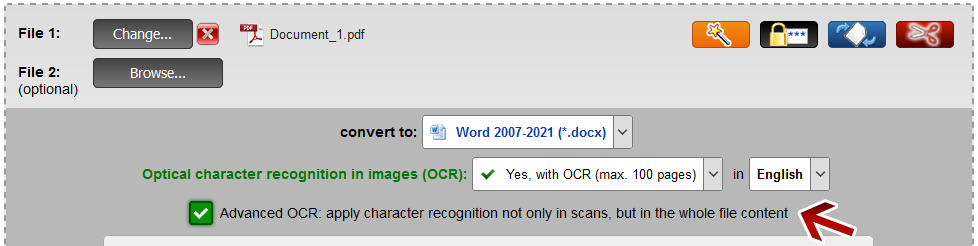
 | Note: Conversion from PDF to Excel |
Define the decimal separator and the language of dates for the conversion from Excel to PDF and from PDF to Excel. Just click on "Excel" in the preferences.
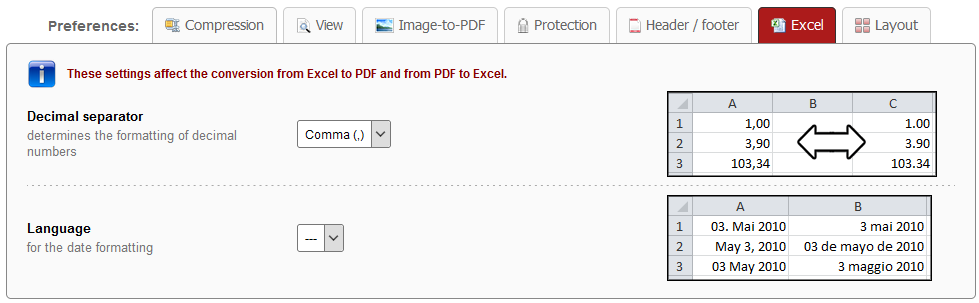
 | Note: Define a file name for the converted file |
Before clicking "Convert", you can set a file name for the converted file. By default, a file name is suggested which contains the name of the first selected file.
After the conversion and the download, you can find the file in the default download folder (this can be adjusted in the browser settings).
Choose a meaningful filename in order to find the downloaded file in the download folder much easier.