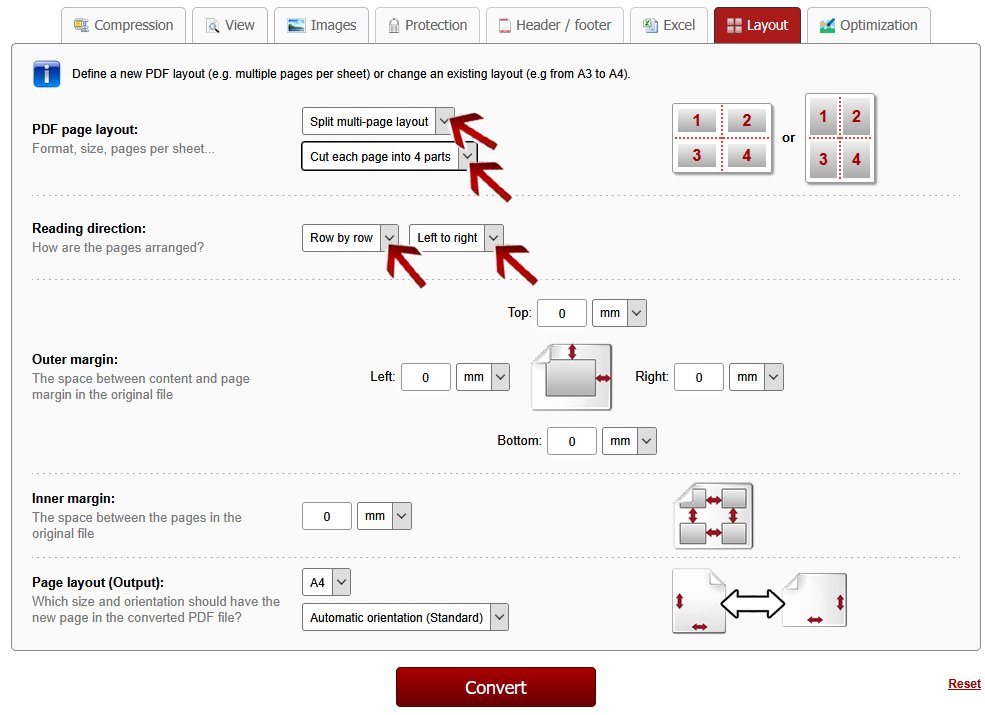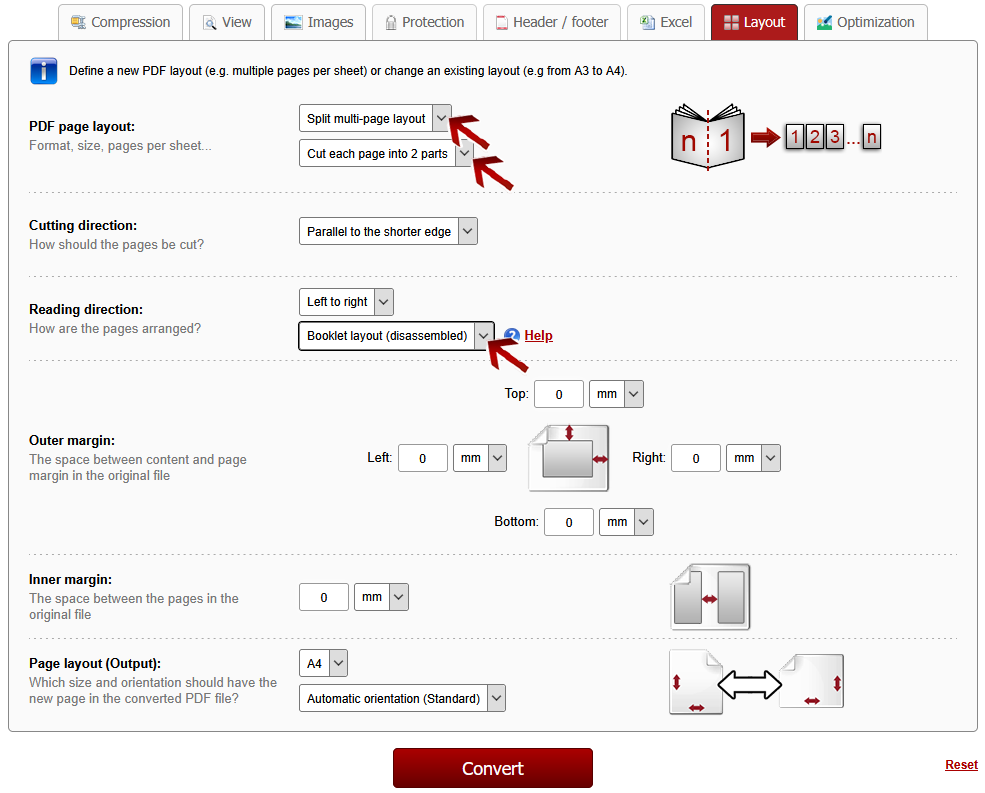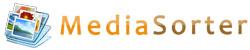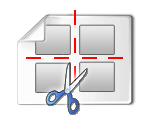 | Split multi-page-layout |
Click on the preference tab "Layout". There, choose for the "PDF page layout" the option "Split multi-page layout" in the dropdown menu. Afterwards, further layout options will be displayed.
You can convert a PDF with multiple pages per sheet into 1 page per sheet. Each page will be cut into multiple parts. Choose the appropriate option in the dropdown menu. Afterwards you can define some adjustments to improve the accuracy for the cutting: the outer margin and also the inner spacing between the pages on a sheet in the original file.
Select reading direction:You can select whether the pages on the sheet are arranged row by row or column by column.There is also an option for setting the reading direction "Left to right" or "Right to left".
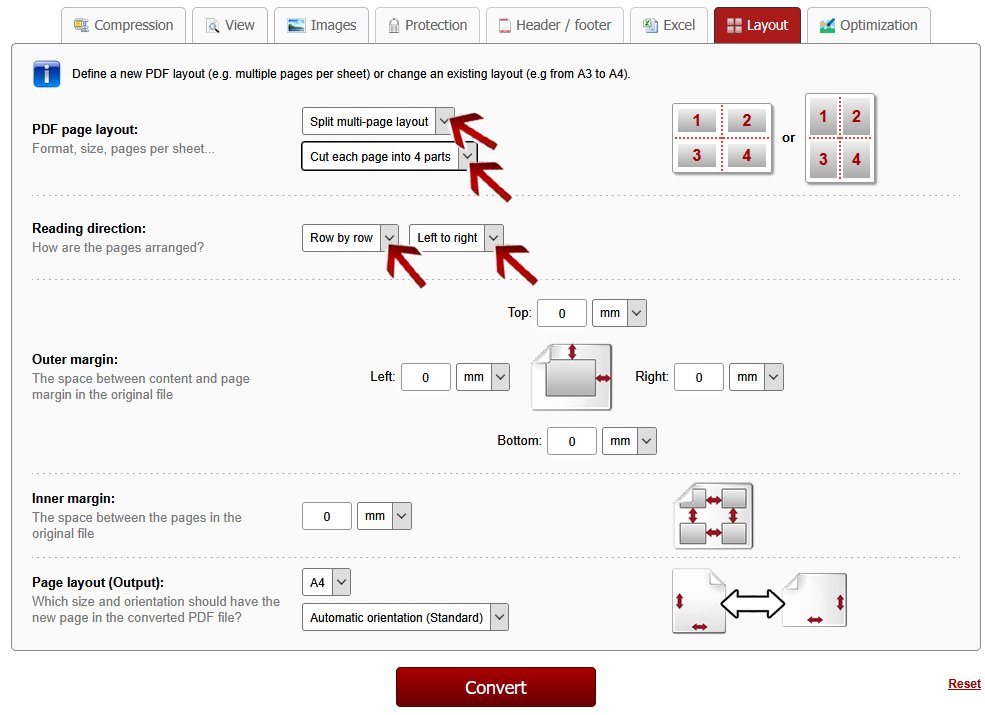
Booklet to 1-page-per-sheet:
A disassembled, scanned booklet consists of 2 pages per sheet and the pages are arranged in a specific way due to the book binding, but the pages are not consecutive. If you choose the option
"Cut each page into 2 parts" and for the reading direction
"Booklet layout (disassembled)", you can convert a disassembled booklet to a normal document having a correct page order. This is done by splitting each scanned booklet double page into 2 parts and then the pages are rearranged in the correct way.
Depending on the reading direction you can choose "left to right" (e.g. for Latin script) and "right to left" (e.g. for Arabic script).
Please note, that you should begin with the correct sheet when scanning the booklet:
- for reading direction left-to-right: left part of the sheet = last page, right part = first page
- for reading direction right-to-left: left part of the sheet = first page, right part = last page
Then you should scan the backside. Afterwards you should scan the frontside of the second sheet and so on.
 | Note: |
You can also scan the frontsides and backsides of the booklet separately and then you can choose the option "mixed alternately" when merging the files.
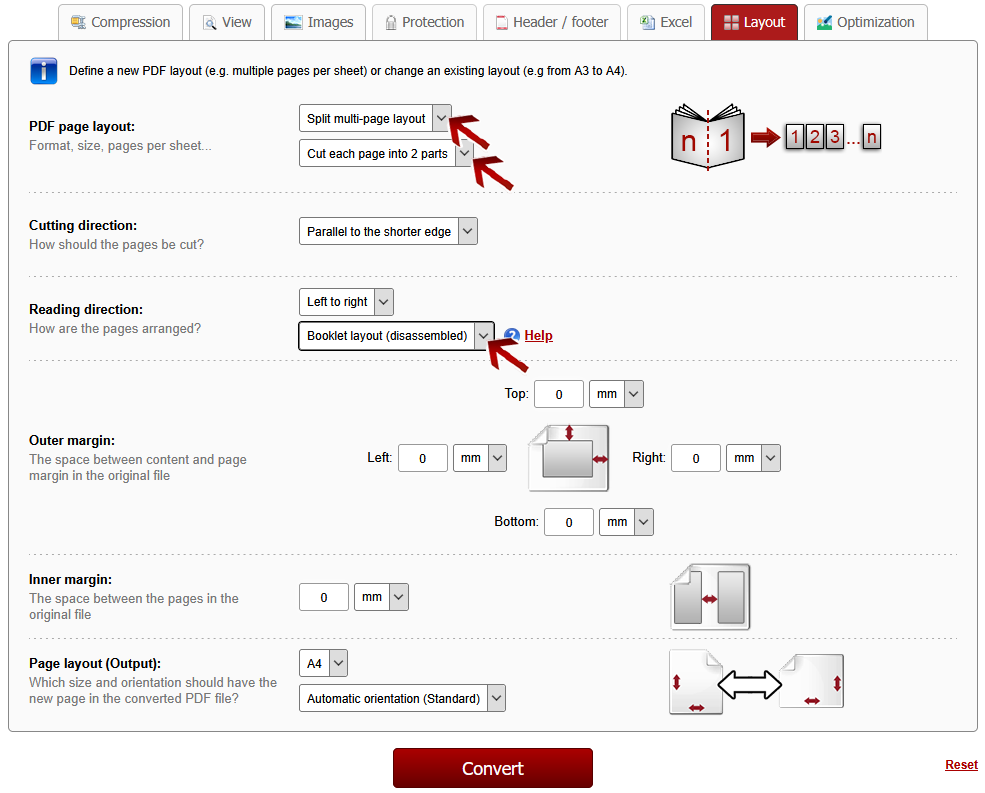
 | Note: Define a file name for the converted file |
Before clicking "Convert", you can set a file name for the converted file. By default, a file name is suggested which contains the name of the first selected file.
After the conversion and the download, you can find the file in the default download folder (this can be adjusted in the browser settings).
Choose a meaningful filename in order to find the downloaded file in the download folder much easier.