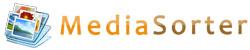| Remove protection & unlock PDF |
Click on the preference tab "Protection". Afterwards, further options will be displayed.
Unlock PDF & remove authentication protection:
In case the uploaded PDF file has an authentication protection (printing, copying and/or editing are locked), this protection will be removed automatically and the PDF file will be unlocked! No password is required for this process. This feature acts as fast 'PDF Unlock Tool'.
Remove read protection and password for opening the file:
In case the PDF document is read-protected and requires a password for opening, then you need to know and enter the correct password. Otherwise the encrpyted PDF document cannot be read and unlocked.
Choose the corresponding PDF document and click on the dark grey button with the golden lock on it, which is located on the right side of the selected file. Now you are able to enter the password in the appearing text field. The read protection will be removed while conversion.
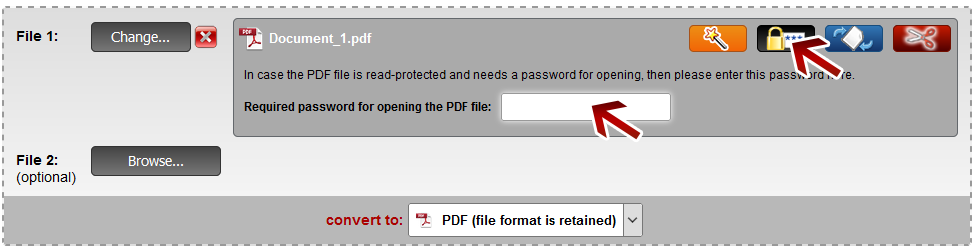
The read protection will be removed while conversion.
 | Note: Multiple files having the same password |
If you want to unlock multiple files at the same time having the same password, you have to enter the password only for the first file. All following files will be unlocked automatically as well.
 | Note: Define a file name for the converted file |
Before clicking "Convert", you can set a file name for the converted file. By default, a file name is suggested which contains the name of the first selected file.
After the conversion and the download, you can find the file in the default download folder (this can be adjusted in the browser settings).
Choose a meaningful filename in order to find the downloaded file in the download folder much easier.











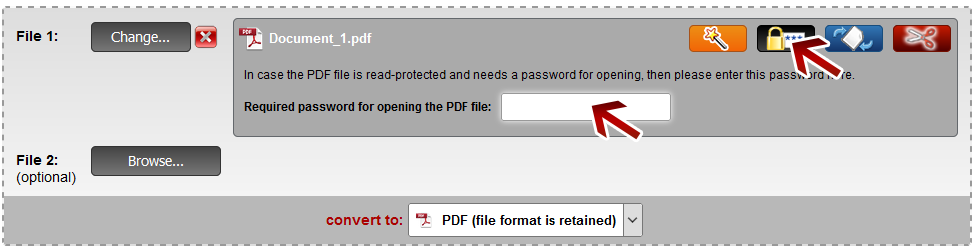 The read protection will be removed while conversion.
The read protection will be removed while conversion.