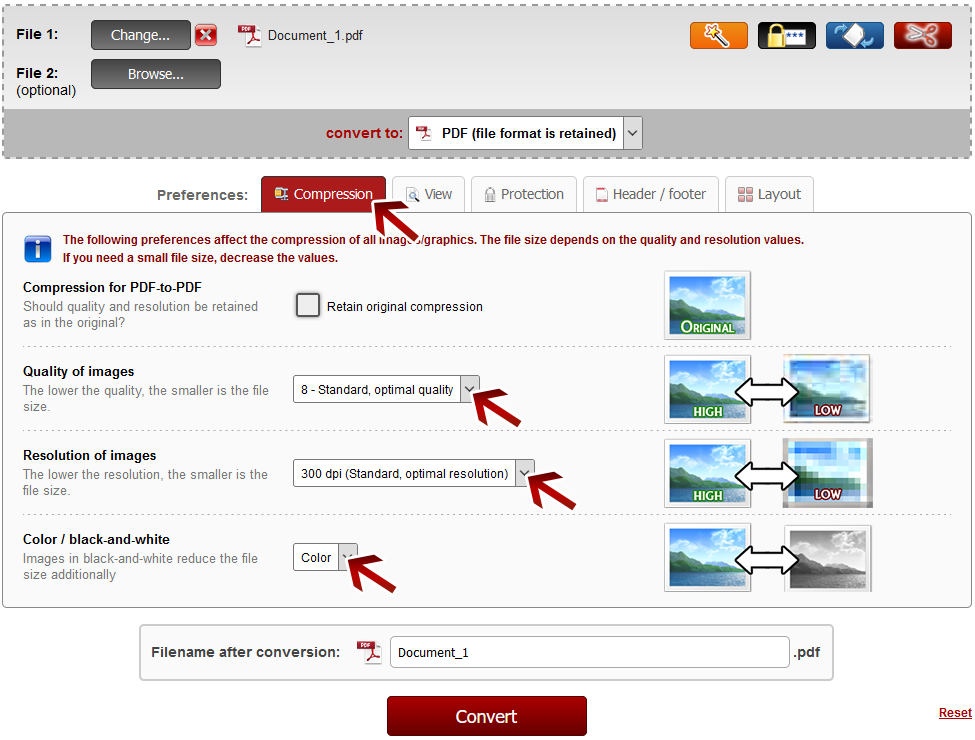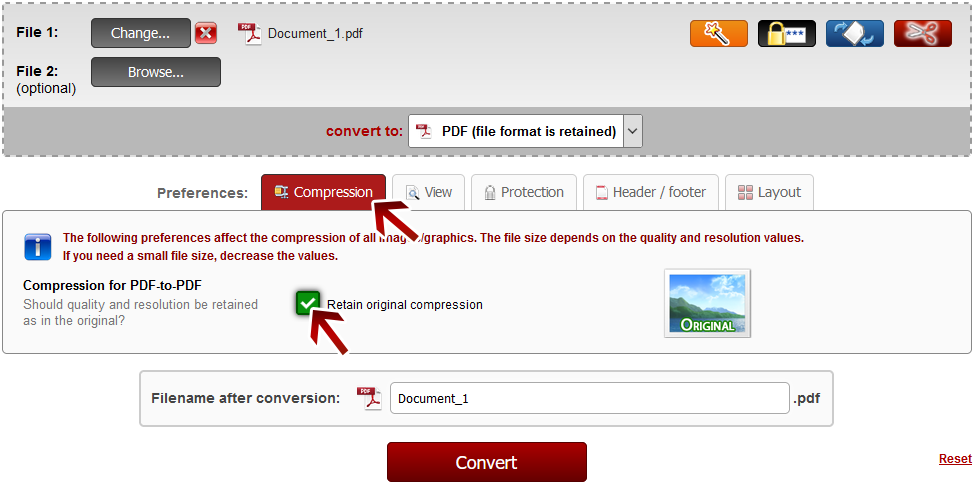| Compress PDF & reduce file size |
Quality and resolution of images and graphics
If you would like to reduce the PDF file size or compress your PDF file, then you can reduce the quality and resolution values at the preferences called "Compression". These settings affect the compression of all images, graphics and photos.
 | Note: Find optimal settings |
For photos the quality setting can be reduced much more than for text images (like scanned documents containing text). The best way is to reduce the resolution values first until you see a visual difference. Afterwards hold the previous resolution setting and reduce the quality value step by step until you see a visual difference as well. Finally, choose the previous quality setting. Now you have the smallest file while still having an optimal resolution and quality.
Color or black-and-white?
Furthermore, you can choose between the following options:
"Color",
"Gray scale" and
"Black-and-White (monochrome)".
"Gray scale" reduces the file size because only black, gray tones and white are used.
"Black-and-White (monochrome)" decreases the file size additionally because just black and white are used.
 | Note: Black-and-White (monochrome) |
This option is only available if you select image files or if you set the output format to "Image-PDF" or "Searchable PDF".
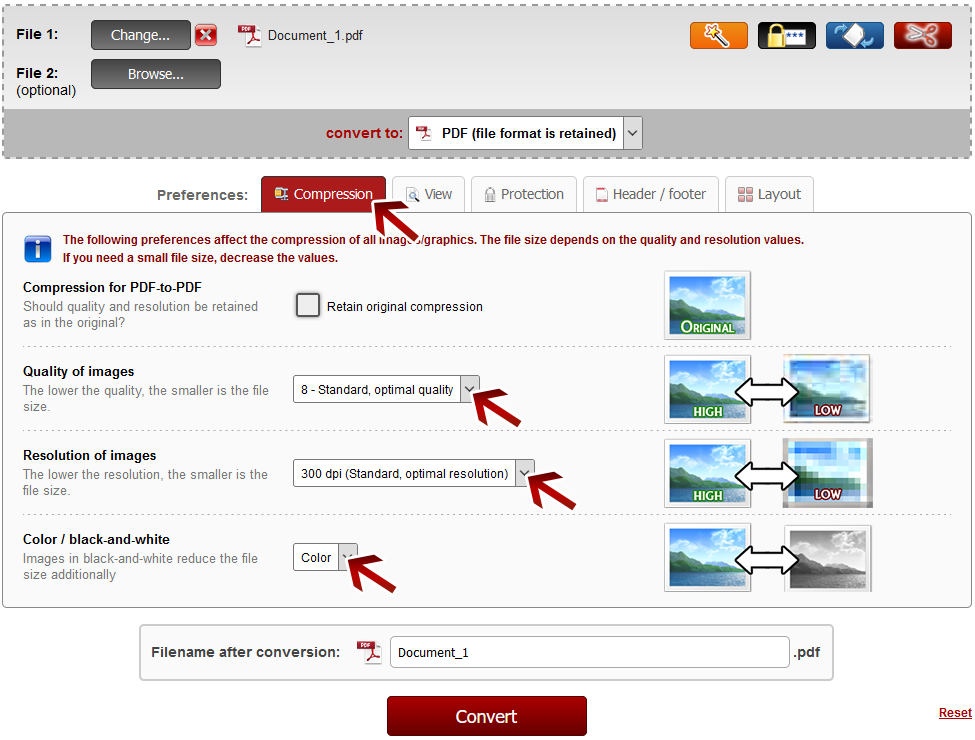
Retain original compression when converting PDF-to-PDF:
If you want to do some specific actions without changing the page content (for example when extracting pages or merging files), sometimes it is useful to retain the original compression for PDF-to-PDF conversions. Thereby the quality and resolution of images is not changed and the content is used directly from the original file.
 | Note: In case the PDF file is getting bigger as the original or the quality is bad |
If problems occur when converting your file, you can also try to enable the original compression.
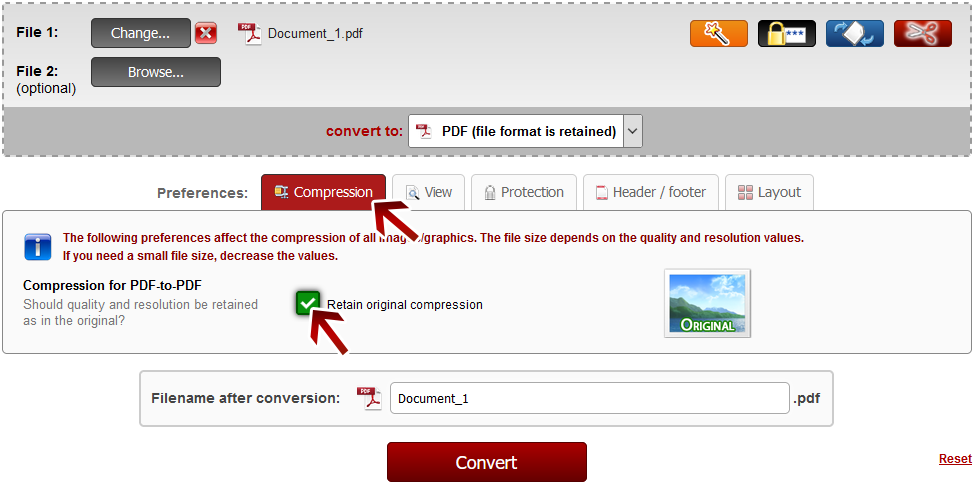
 | Note: Define a file name for the converted file |
Before clicking "Convert", you can set a file name for the converted file. By default, a file name is suggested which contains the name of the first selected file.
After the conversion and the download, you can find the file in the default download folder (this can be adjusted in the browser settings).
Choose a meaningful filename in order to find the downloaded file in the download folder much easier.