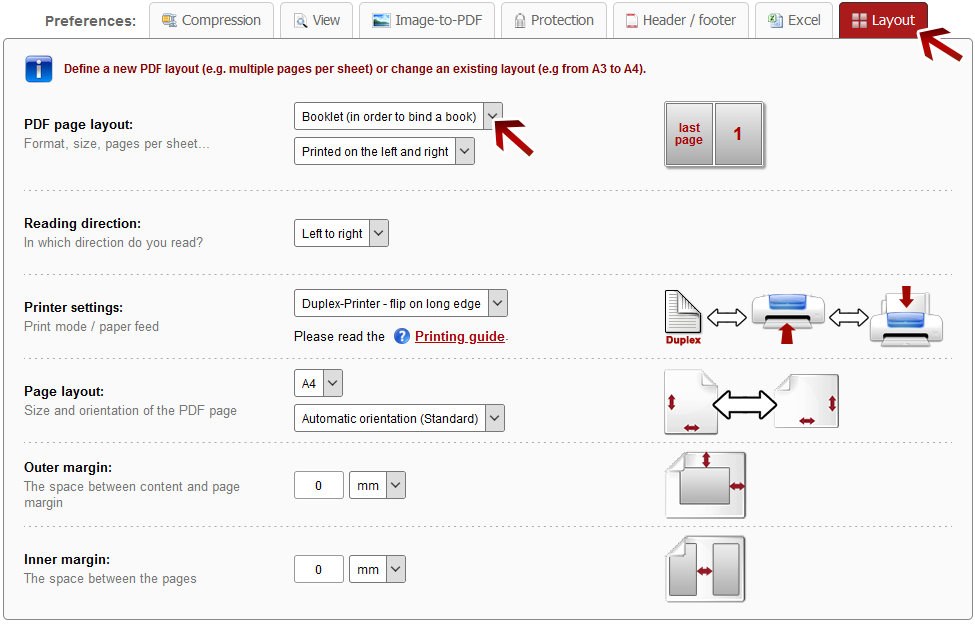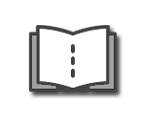 | Create booklet (in order to print and bind a book) |
Click on the preference tab "Layout". Choose for "PDF page layout" the option "Booklet" in the dropdown menu. Afterwards, further layout options will be displayed.
If you want to bind your own book, you can create a PDF file where the pages are ordered in such a way, that you get a booklet when printing and folding the pages. A PDF in A4 size becomes an A5 booklet, a PDF in A3 size becomes an A4 booklet and so on. You can define page format, orientation and outer/inner margin on your own.
Additionally, you can choose whether the left and the right page should be printed (in the final booklet), only the left side or only the right side. The last ones are useful if you need the other page for writing notes.
Depending on the reading direction you can choose "left to right" (e.g. for Latin script) and "right to left" (e.g. for Arabic script).
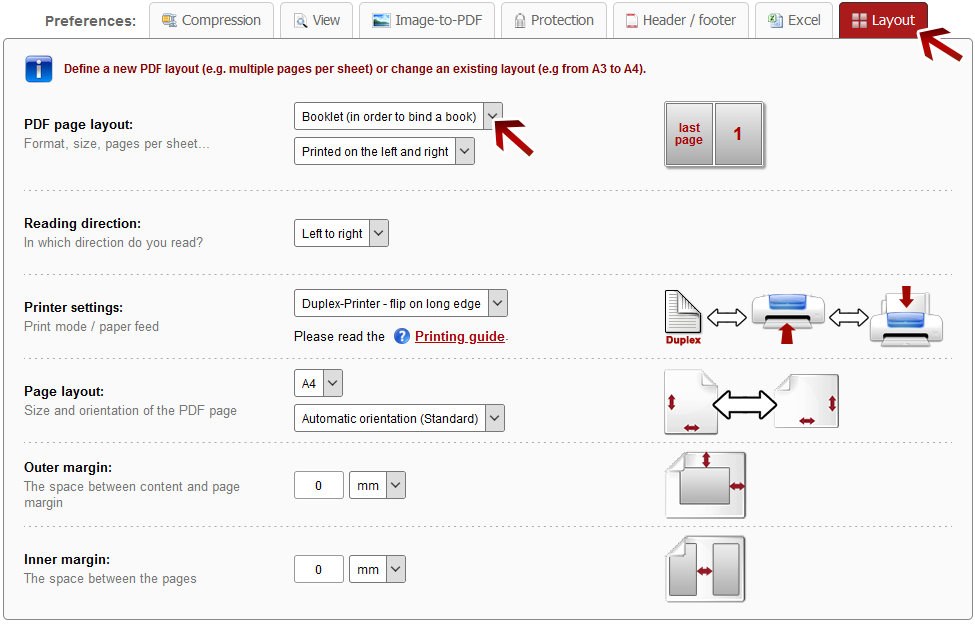

Printing instructions for printers with Duplex-Printing:
If your printer supports Duplex-Printing (i.e. printing on both sides of paper), you have to choose the option "Duplex-Printer - flip on long edge" (recommended) or "Duplex-Printer - flip on short edge" in the converter. Then you get a single PDF document, which you have to send to your printer. Please make sure that you choose the option for Duplex-Printing in your printer settings as well: Select "print on both sides of paper" and choose the correct option "flip on long edge" or "flip on short edge", depending on what you have selected for the conversion. Afterwards you can fold the printed pages in the middle and you get a ready booklet.
 | Hinweis: |
It is recommended to use the option
"Duplex-Printer - flip on long edge" because in the printer settings the option
"flip on long edge" is enabled by default. Then you don't have to set any further options in the printer settings except enabling the Duplex-Printing. In the created PDF document each second page is upside down in order to get the correct booklet layout when using this option.

Printing instructions for printers without Duplex-Printing
with paper feed on the front:
If your your printer is not able to print on both sides at the same time and the paper is loaded on the front of your printer, you have to choose "No Duplex-Printer - with paper feed on the front" in the converter. In this case you get 2 PDF files (in a ZIP archive). One of them contains the frontsides, the other one contains the backsides. First, you have to print the file *_Booklet_Part_1.pdf, then put the pages back into the paper feed in the same direction and afterwards print the file *_Booklet_Part_2.pdf. After printing you can fold the stack of paper in the middle and get a ready booklet.

Printing instructions for printers without Duplex-Printing
with paper feed on the back:
If your your printer is not able to print on both sides at the same time and the paper is loaded backwards, you have to choose "No Duplex-Printer - with paper feed on the back" in the converter. In this case you get 2 PDF files (in a ZIP archive). One of them contains the frontsides, the other one contains the backsides. First, you have to print the file *_Booklet_Part_1.pdf, then you have to turn over the stack of paper (over the longer edge of the page), put the pages back into the paper feed and afterwards print the file *_Booklet_Part_2.pdf. After printing you can fold the stack of paper in the middle and get a ready booklet.
 | Note: Define a file name for the converted file |
Before clicking "Convert", you can set a file name for the converted file. By default, a file name is suggested which contains the name of the first selected file.
After the conversion and the download, you can find the file in the default download folder (this can be adjusted in the browser settings).
Choose a meaningful filename in order to find the downloaded file in the download folder much easier.