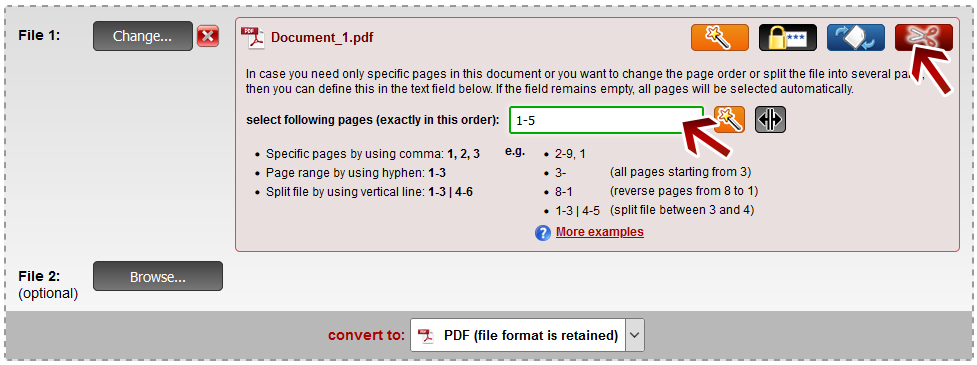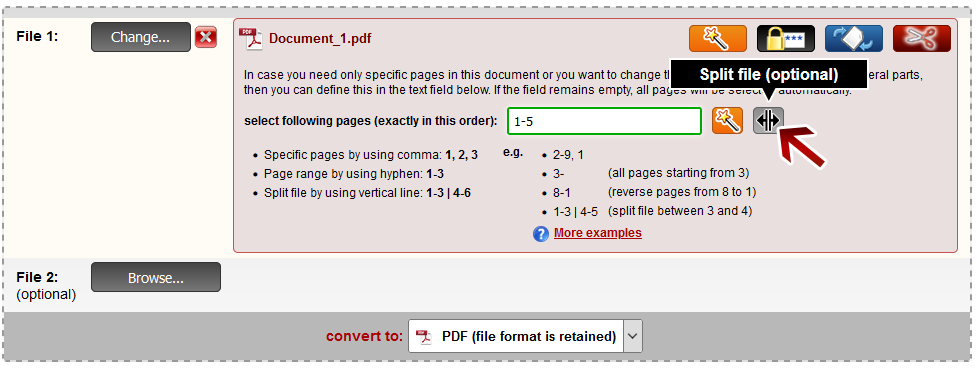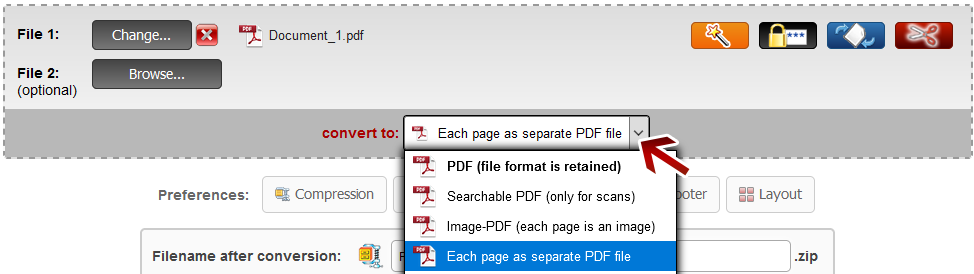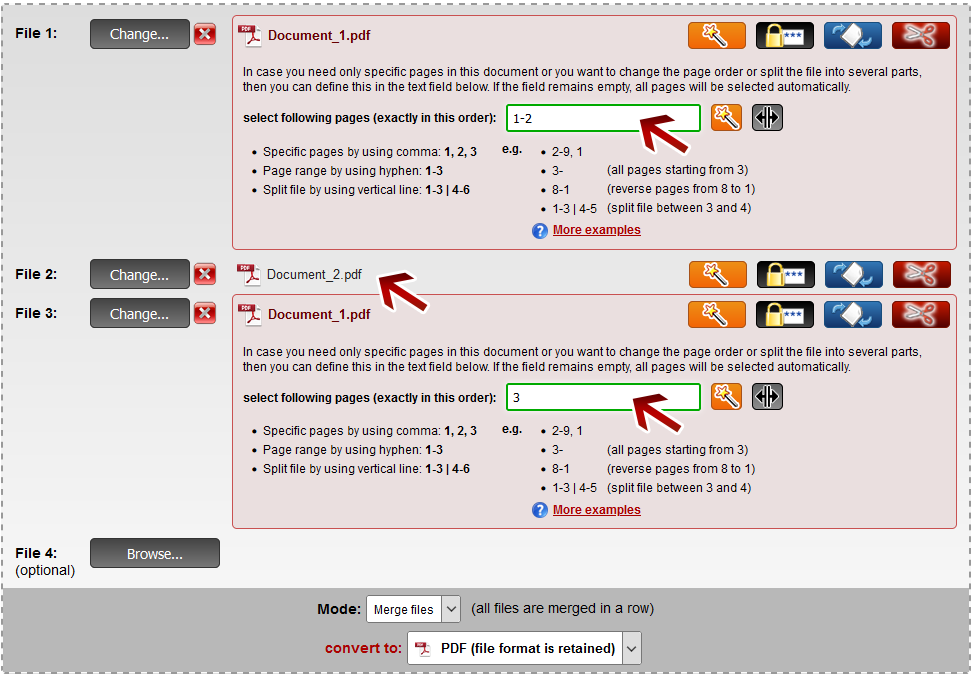| Page composition:
Extract pages, rearrange pages or split the file |
This feature allows you
to arrange and customize the pages of your document or only select specific pages. Choose a file, which consists of several pages (e.g. PDF, Word, Powerpoint). Afterwards click the red button with the scissors on it, which is located on the right side of the file.
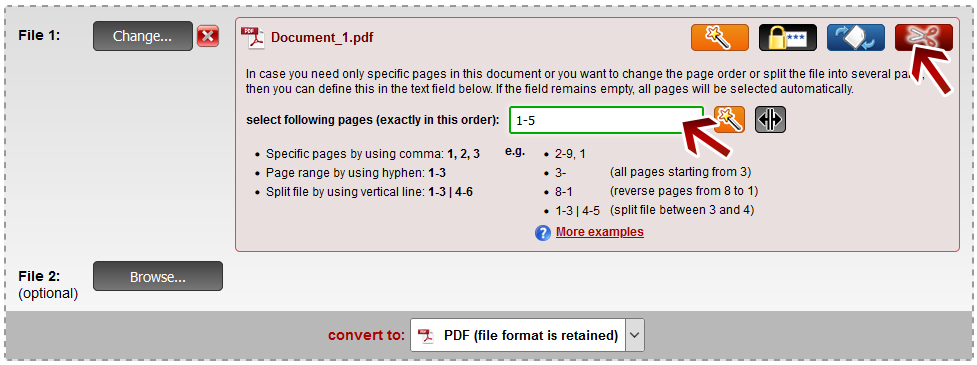
By entering the page numbers in this text field, you are able to define the pages, which should be imported into the final PDF document. The order of the page numbers in this text field determines the real sequence in the produced PDF file. In this way, you are able to arrange and customize the pages of your document according to your own wishes.
It is possible to select only single pages or even whole page ranges.
Here are some examples:
| Purpose: | Notation: |
|---|
| Pages 1, 2, 3 and 4 | 1,2,3,4 OR 1-4 |
| Pages 1, 2, 3, 6, 8, 9 and 10 | 1-3, 6, 8-10 |
| Pages 3 until the end | 3- |
| Pages 5, 4, 3, 2, 1 (reverse pages from 5 to 1) | 5,4,3,2,1 OR 5-1 |
Split PDF file:
You can split your PDF file into several parts. Just enter your needed file parts into the textfield for the page composition. Separate each part with a vertical line. For example: 1-3 | 4-5 results in a ZIP archive containing two PDF files. The first contains the pages 1-3, the second contains the pages 4-5.
You can also use the button 'split file' to insert the vertical line.
Here are some examples:
| Purpose: | Notation: |
|---|
Split file: PDF with page 1-3 and PDF with page 4 until end of file
(separation between page 3 und 4) | 1-3 | 4- |
Split file: PDF with page 2-4 and PDF with page 7-9
(only a subset is used) | 2-4 | 7-9 |
Split file: PDF with page 1, PDF with page 2-5, PDF with page 7 and 9
(only a subset is used) | 1 | 2-5 | 7,9 |
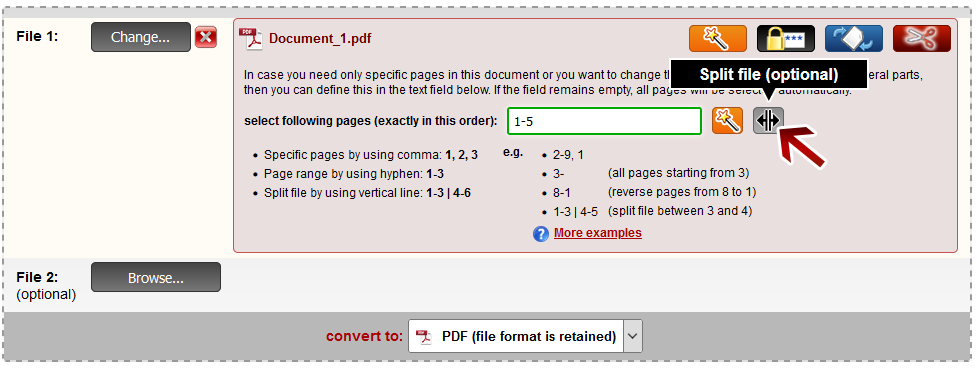
 | Youtube Tutorial |
Selection with the easy-to-use PDF page wizard and live preview (only available for PDF files)
You can also use the PDF page wizard to select, reorder or split files - just with a simple click on the required pages. You don't have to know the exact page number because you see the pages as preview. Just click on the yellow/orange button with the magic wand. Afterwards you can arrange the PDF file according to your wishes - all is visualized as a live preview.

 | Youtube Tutorial |
Create a new PDF for each page:
If you want to convert your PDF file to single-page-files, change the output format to "Create new PDF for each page" after selecting your file. After the conversion you will get a ZIP archive containing PDF files consisting of only one single page each.
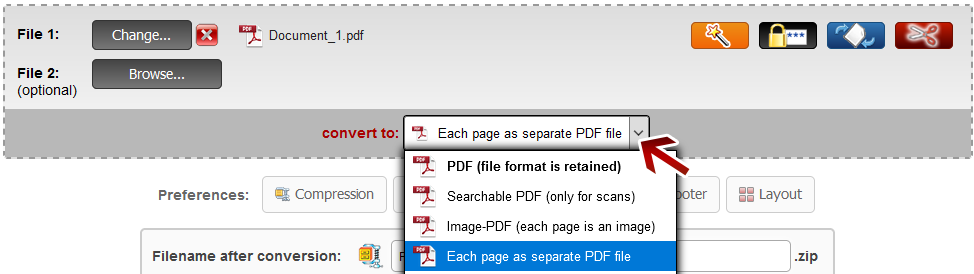
Insert a PDF document inside another PDF document:
With the help of the page composition you can also insert pages from a PDF document into another PDF.
Here is an example:
You have document A containing 3 pages and you want to insert document B between the pages 2 and 3 of document A.
First, choose document A and enter '1-2' into the textfield.
Afterwards choose document B (all pages should be inserted, that's why leave the textfield empty).
Finally, choose document A once again, but this time select only page 3.
After the conversion you get a document containing: A (page 1,2), B (all), A (page 3)
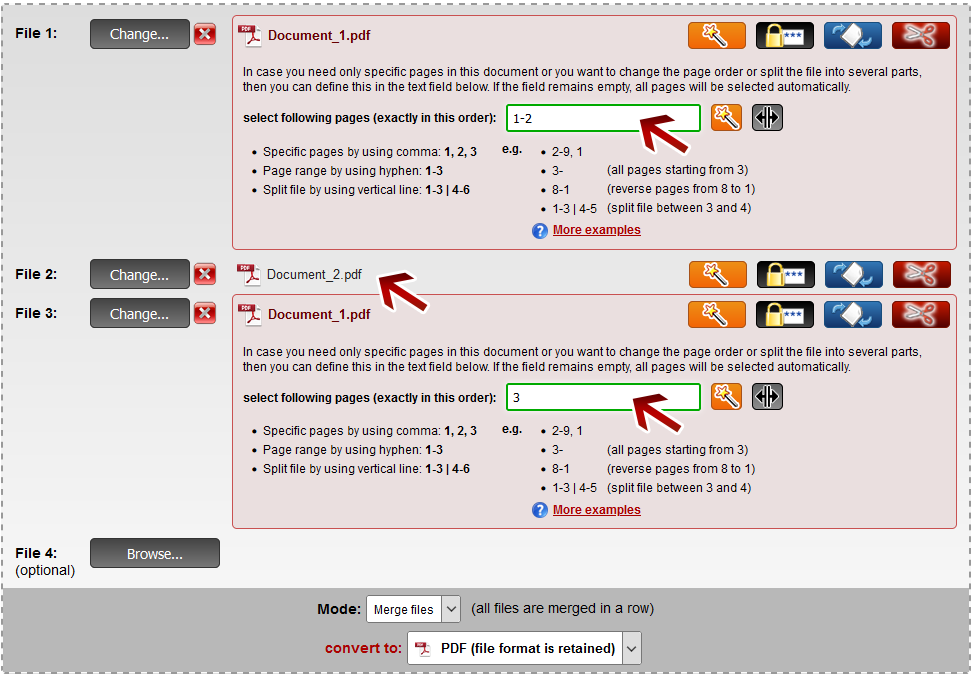
 | Youtube Tutorial |
 | Note: Define a file name for the converted file |
Before clicking "Convert", you can set a file name for the converted file. By default, a file name is suggested which contains the name of the first selected file.
After the conversion and the download, you can find the file in the default download folder (this can be adjusted in the browser settings).
Choose a meaningful filename in order to find the downloaded file in the download folder much easier.